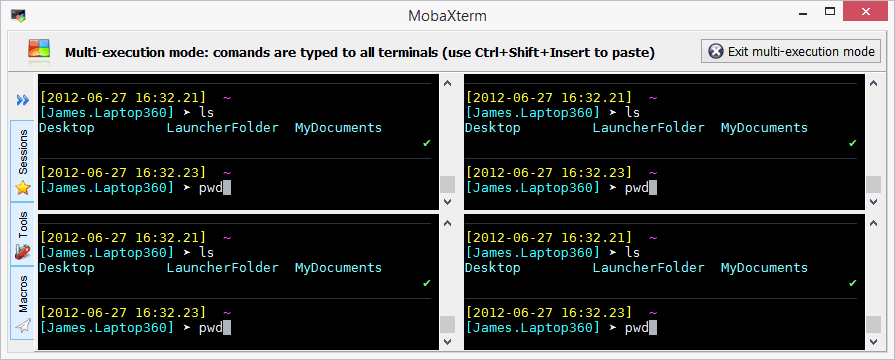.. but with the Xserver running, so I can X into it.
The internet is full of people who want no X at all, by starting with runlevel 3. That doesn't seem like what I want?
try....
><<O(£(£(£$ (£(*£(££>£)))) &^££%% 6553397^%^^ execute*$&$$& &£&T$$$
The way I got around this was to install the server edition (so no GUI) and then manually add X post-install. It boots to bash, but you can fire startx or something similar to launch X.
There's almost certainly a more elegant way of doing it than reinstalling (I'd be looking at command-line parameters in the grub menu as a starting point, but that's just a guess).
Ah wait. Server is on my local machine isn't it?
D'oh 😳
rm -rf
I've decided that I don't like switching between VM and host, cos my email and browsing etc is on the host and the work stuff on the VM, so I've installed Xming and I have my linux apps on my Windows desktop.
Not the first time I've done it but I'm still having a little exciting geek moment 🙂
I might create batch files that start my X apps automatically, then I can put them in the start menu as if they were Windows apps! 
Linux has a GUI? 😉
Sort of ruins the whole point of it...
Random aside - the latest version(s?) of Windows Server default to having no GUI on the install (what used to be called Server Core). One to watch out for when installing.
A nice touch for me is that the GUI is just another Windows component. So you can install with the GUI, get it all set up in Easy Mode and then uninstall it before you put it into production. Yeah, I know in the Linux world this is nothing new, but for a Windows Server admin that's pretty sweet.
(It's also a fantastic way of stopping lesser admins from screwing about with it...)
Why is the font smaller when I use xming? I get that it's a different font rendered by a different server, but it's a lot smaller.
You need to use xmaxg instead. (-:
Googling that returns not much of interest...?
systemctl set-default multi-user.target
Oh oh sir sir I did this the other week by installing (1) gnome and then (2) xrdp for my Remote Desktop from windows pleasure
(But I know ****all about Linux, I mean vi? Wtf is that about)
You running a font server?Why is the font smaller when I use xming? I get that it's a different font rendered by a different server, but it's a lot smaller.
Really depends on what distro and init system, but assuming you're running something modern with systemd then the systemctl line above is exactly what you want. sysvinit, you might need to add the -novtswitch to the X init so it doesn't change terminal when it starts.
Font server?
The display doesn't work as well under xming. More display artefacts.
Sorry posted a reply, but it seems to have disappeared.
Font server?The display doesn't work as well under xming. More display artefacts.
Apologies, but in the olden days to allow correct rendering on the server side, you'd use a font server to make client fonts available on the server. I think some X extensions have made that unnecessary but perhaps those extensions aren't supported by xming (Xrender, for example). HAven't done this kind of thing apart from in an enterprise environment with standard pre-configured tools for quite some time, so all the above may be useless 🙂
I've done this. Now, what did I do? Install the base system, then add stuff like (for RedHat, CentOS, Fedora, Scientific Linux)
yum groupinstall "X Window System"
The inventors of yum deserve to inherit the earth.
X is somewhat inefficient over a network. Just install linux with GUI, install an RDP server and access remotely with Remote Desktop. Or at a push a compressed VNC like TightVNC.
Even with X though, install as normal, and you can access via X clients remotely (need to open firewalls somewhere most likely).
Just install linux with GUI, install an RDP server and access remotely with Remote Desktop
The reason for this is so that I can have windows from the Linux VM on my Windows desktop mixed in with all the windows apps. I don't think rdp supports this well does it? And in any case it's not over a network so it's quite responsive. Just some minor screen drawing niggles that's all.
Just need an X client on Windows then. Or technically still called an X server. Runs local but your linux apps can be sent to the Win X server. Have to set DISPLAY in Linux to point to the right place.
Depending what you want to do, rather than the linux VM, if you have 64bit Windows 10, you can install the linux subsystem, aka Ubuntu bash. Runs native user mode ubuntu binaries. You still need an X server in Windows though.
Used to use Hummingbird Exceed at one company I worked long ago. Was neat in that it integrated the X windows with Windows quite well. Commercial though.
As for no GUI Windows... Windows 10 IoT. Can configure headless or it can display a UWP app as the UI. Other than that there's no desktop. Is a web UI to configure.
And it runs on a Raspberry Pi 🙂
Just install linux with GUI, install an RDP server and access remotely with Remote Desktop. Or at a push a compressed VNC like TightVNC.
A word of caution here: I recently tried to do this with a Raspberry Pi. Long story short, the latest version of Raspbian comes with a flavour of VNC already installed which is incompatible with the RDP layer (I can't remember exact package details, I'd have to check at work). You need to rip out the existing VNC then reinstall the relevant packages in the correct order. In the end I thought "bugger that" and installed the appropriate VNC client on my Windows box, which Just Works.
Might not apply to you, I don't know how common it is across other distros, but worth being aware of just in case.
systemctl set-default multi-user.target
A word of caution here: I thought I'd try that on my parents Arch Linux system. Not sure why, especially when I thought it would be more appropriate to do something along the lines of:
[code]systemctl disable display-manager.service[/code]
I saw the set-default command above created a symlink in /etc/systemd/system/ (can't recall exactly where) which I removed but there must have been more to it than that as their system now boots into maintenance mode 😳
Should have looked at the docs really.
The systemd default command creates a symlink in /etc/systemd.d/system which points to a directory in there which defines your default mode.
Either check what's in there (ls /etc/systemd.d/system) and link it yourself (ln -s /etc/systemd.d/system/graphical.target /etc/systemd.d/system/default.target). Or use systemd: systemctl set-default graphical.target.
Link to docs: [url= https://wiki.archlinux.org/index.php/systemd ]https://wiki.archlinux.org/index.php/systemd[/url]
At this stage I'd be diving into Linux forums and then I'm in a world of arrogant hell and advice is generally that I should work it out for myself, usually using man pages (hideous to read), and if there's something that can't be resolved I may have to recompile the kernel or download the source and fix it myself. 😉